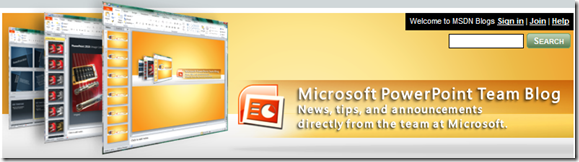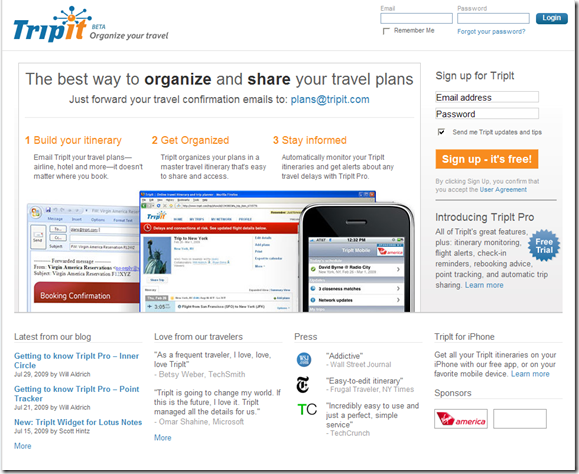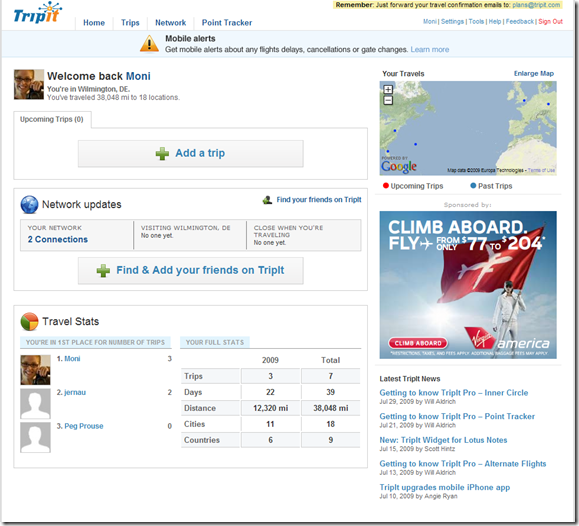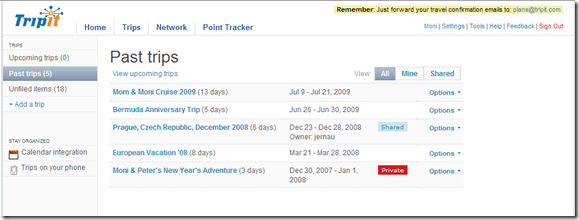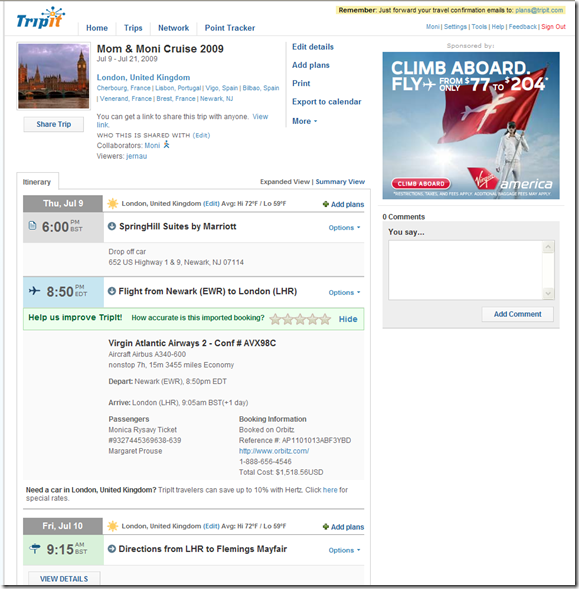Last night, four web pages saved our dinner. I’m not kidding.
I love to try new recipes – especially those by Giada from The Food Network. While I was assembling last night’s dinner – White Bean and Chicken Chili, I started coming across ingredients I didn’t have on hand. The first odd sounding ingredient was Fennel Seeds. So I Googled.
Courtesy of the All Foods Natural website, I learned that Fennel has a “sweet and light anise flavor, used in fish stocks and sauces or as season in salami and sausages, sometimes used in baking”. But this wasn’t exactly what I was looking for – so I refined my search to include ‘substitutions for Fennel Seeds’ and Googled again.
This time, according to the Chef2Chef online forums, I learned that “anise seed and licorice root” were acceptable substitutions (according to one poster). I also realized that this didn’t help me very much since I didn’t have either of those ingredients. I made the decision at this point to move on to the next ingredient I wasn’t familiar with – hoping that the Fennel seeds weren’t that important to the flavor of the recipe.
Next up – Chili Powder. I knew what this was but I didn’t have any (I seem to recall an incident where I used way too much and was told to not use it anymore). So I Googled for substitutions again – remembering that adding the word ‘substitutions’ to the ingredient name brought back what I was looking for much faster. This time WikiAnswers came to the rescue, teaching me that “you can make your own or substitute the spices by using red pepper, garlic, oregano, cumin, paprika and garlic”. Since I had most of these – I just shook in a little of each. At this point, the mixture was starting to smell quite good so I was feeling that I’m on the right track.
As the Chili continued to simmer, it was time to make the Cheddar and Scallion Bread. One of the ingredients that it called for was Green Onions. I wasn’t sure which part of the green onion to use. But the picture looked like it had a few green pieces mixed into the spread so I was assuming the green parts. I decide to Google again just in case.
I learned from Tony Tantillo’s website that “the green part is used as a garnish” which led me to think that it was probably the green bits I should be using.
I realized something important as I finished preparing the meal. All this searching didn’t add much time to my cooking process as I did it while I was cooking. It did, however, save our meal because it ended up being tasty and not over seasoned.
Have you ever tried explaining your information searching (i.e. Google) process to someone else? Perhaps to your students or participants in a training session? Sometimes the concept that might seem the simplest to you – using Google to search for information – might not be as simple for them. Instead of giving them a topic and saying “go forth and Google!”, try walking them through your process as you search. I’d love to hear your thoughts!